Concept:
1) A snake-game is hosted on an ESP32 server as shown in the below code using Webserver library. 2) Javascript game code can be found here (You can even create our own custom game if you are familiar with Javascript). 3) An ESP32 circuit is build with 4 pushbuttons on it. 4) These pushbuttons act as up-down-left-right arrow keys of a computer. 5) BLE-Keyboard library is used for connecting ESP32 with device's bluetooth. Subsequent control signals from pushbuttons are sent to the device via bluetooth. 6) The assembly of the circuit and the game can be figured out from the schematic given below.
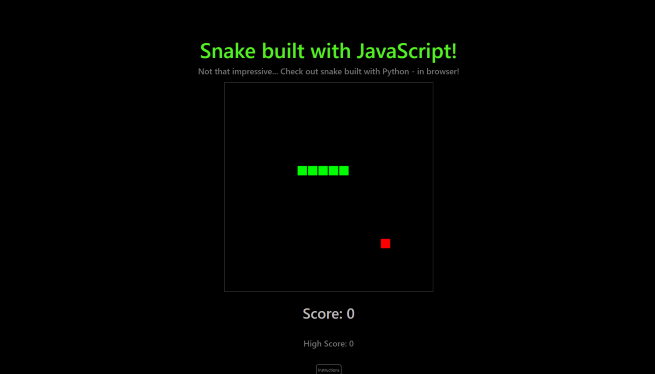
Prerequisites:
- ESP32 in Arduino IDE
- Go through the BLE-Keyboard library documentation to understand and how it works. Download the github repo as a zip file and add the zip file in Arduino IDE.
- The library should be visible in Arduino IDE before you start to program.
Components:
- ESP32 custom board
- 4 pushbuttons
- Jumper wires
Schematic:
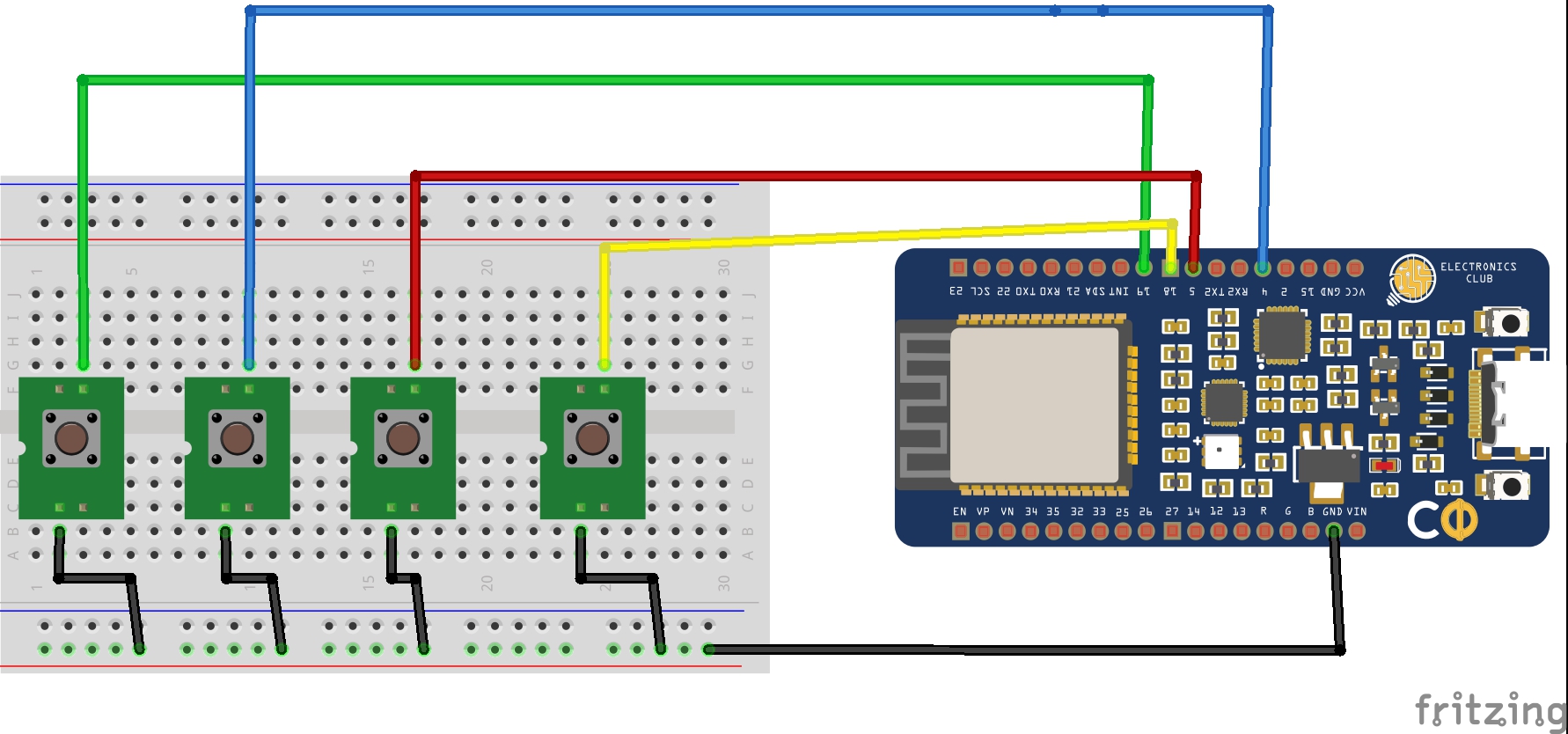
Code:
#include <BleKeyboard.h>
#include <WiFi.h>
#include <WebServer.h>
BleKeyboard bleKeyboard;
WebServer server(80);
const char* ssid = " "; // Add the ssid of your network
const char* password = " "; // Add the passowrd of your WiFi network.
// You can copy paste the below HTML code. No need to code line-by-line.
const char HTML[] PROGMEM = R"rawliteral(
<!DOCTYPE HTML>
<html lang="en">
<head>
<meta charset="UTF-8">
<meta name="viewport" content="width=device-width, initial-scale=1.0">
<title>JavaScript Snake</title>
<link rel="stylesheet" href="https://stackpath.bootstrapcdn.com/bootstrap/4.5.0/css/bootstrap.min.css"
integrity="sha384-9aIt2nRpC12Uk9gS9baDl411NQApFmC26EwAOH8WgZl5MYYxFfc+NcPb1dKGj7Sk" crossorigin="anonymous">
<style>
h1 {
margin-top: 8%;
color: rgb(83, 238, 36);
}
h3 {
color: rgb(190, 187, 187);
}
h6 {
color: rgb(117, 117, 117);
}
a {
color: rgb(117, 117, 117);
}
button {
display: block;
margin-left: auto;
margin-right: auto;
background-color: transparent !important;
border-color: rgb(155, 156, 155) !important;
color: rgb(155, 156, 155) !important;
font-size: 8px !important;
padding: 3px !important;
}
button:hover {
border-color: rgb(68, 241, 68) !important;
color: rgb(194, 196, 194) !important;
}
body {
background-color: black;
}
canvas {
margin-top: 1%;
padding-left: 0;
padding-right: 0;
margin-left: auto;
margin-right: auto;
display: block;
border: 1px;
border-style: solid;
border-color: #535353;
}
</style>
</head>
<body>
<h1 class="text-center">Snake built with JavaScript!</h1>
<h6 class="text-center">Not that impressive... Check out <a href="brython-snake.html">snake built with Python - in browser!</a></h1>
<canvas id="game-board" width="400" height="400"></canvas>
<br>
<h3 id="score" class="text-center">Score: 0</h3>
<br>
<h6 id="high-score" class="text-center">High Score: 0</h6>
<br>
<div class="text-center">
<button id="instructions-btn" class="btn btn-info">Instructions</button>
</div>
<script>
/*
Original Code Credits: Chris DeLeon of HomeTeam GameDev
Modified by: Yakko Majuri
*/
'use strict'
let canvas, ctx;
window.onload = function () {
canvas = document.getElementById("game-board");
ctx = canvas.getContext("2d");
document.addEventListener("keydown", keyPush);
setInterval(game, 1000 / 10);
let instructionsBtn = document.getElementById("instructions-btn");
instructionsBtn.addEventListener("click", showInstructions)
}
let score = 0;
let highScore = 0;
let px = 10;
let py = 10;
let gs = 20;
let tc = 20;
let ax = 15;
let ay = 15;
let xv = 0;
let yv = 0;
let trail = [];
let tail = 5;
let paused = false
let pre_pause = [0, 0]
function game() {
px += xv;
py += yv;
if (px < 0) {
px = tc - 1;
}
if (px > tc - 1) {
px = 0;
}
if (py < 0) {
py = tc - 1;
}
if (py > tc - 1) {
py = 0;
}
ctx.fillStyle = "black";
ctx.fillRect(0, 0, canvas.width, canvas.height);
ctx.fillStyle = "lime";
for (var i = 0; i < trail.length; ++i) {
ctx.fillRect(trail[i].x * gs, trail[i].y * gs, gs - 2, gs - 2);
if (trail[i].x == px && trail[i].y == py) {
tail = paused ? tail : 5;
score = paused ? score : 0;
}
}
trail.push({ x: px, y: py });
while (trail.length > tail) {
trail.shift();
}
if (ax == px && ay == py) {
++score;
++tail;
ax = Math.floor(Math.random() * tc);
ay = Math.floor(Math.random() * tc);
}
ctx.fillStyle = "red";
ctx.fillRect(ax * gs, ay * gs, gs - 2, gs - 2);
updateScore(score)
}
function updateScore(newScore) {
document.getElementById("score").innerHTML = "Score: " + String(newScore);
if (newScore > highScore) {
document.getElementById("high-score").innerHTML = "High Score: " + String(newScore);
highScore = newScore;
}
}
function keyPush(evt) {
if (!paused) {
switch (evt.keyCode) {
case 37:
xv = -1; yv = 0;
break;
case 38:
xv = 0; yv = -1;
break;
case 39:
xv = 1; yv = 0;
break;
case 40:
xv = 0; yv = 1;
break;
}
}
if (evt.keyCode === 32) {
let temp = [xv, yv];
xv = pre_pause[0];
yv = pre_pause[1];
pre_pause = [...temp];
paused = !paused;
}
}
function showInstructions() {
window.alert("Use the arrow keys to move and press spacebar to pause the game.")
}
</script>
</body>
</html>
)rawliteral";
int up = 19; // GPIO 19 for up pushbutton
int down = 4; // GPIO 4 for down pushbutton
int left = 5; // GPIO 5 for left pushbutton
int right = 18;// GPIO 18 for right pushbutton.
void setup(){
Serial.begin(115200);
pinMode(up, INPUT_PULLUP);
pinMode(down, INPUT_PULLUP);
pinMode(left, INPUT_PULLUP);
pinMode(right, INPUT_PULLUP);
bleKeyboard.begin();
WiFi.begin(ssid, password);
while (WiFi.status() != WL_CONNECTED) {
delay(1000);
Serial.println("Connecting to WiFi..");
}
Serial.println(WiFi.localIP());
server.on("/html", []() {
server.send(200, "text/html", HTML);
});
server.begin();
}
void loop()
{
server.handleClient();
if(digitalRead(up)==LOW)
{
bleKeyboard.press(KEY_UP_ARROW);
}
if(digitalRead(down)==LOW)
{
bleKeyboard.press(KEY_DOWN_ARROW);
}
if(digitalRead(left)==LOW)
{
bleKeyboard.press(KEY_LEFT_ARROW);
}
if(digitalRead(right)==LOW)
{
bleKeyboard.press(KEY_RIGHT_ARROW);
}
delay(100);
bleKeyboard.releaseAll();
}
Debugging:
- It is recommended to go through and understand the BLE-Keyboard library first before starting to program.
- Check whether the bluetooth connection is established between ESP32 board and your laptop (Do not open the webserver on mobile phone)
- Check for short connections in your circuit.
Extra Problem Statement:
- The above code seems to long in size. Use SPIFFS plugin in Arduino IDE (Discussed in MPU-6050 Club Session) and figure out how you can use and save the Javascript game in SPIFFS
datafolder. - Set up the popular Flappy Bird game in OLED display and control the game using just one pushbutton in your ESP32 circuit. (PS - You can refer online resources for readily available Flappy Bird game code).
 Electronics
Electronics